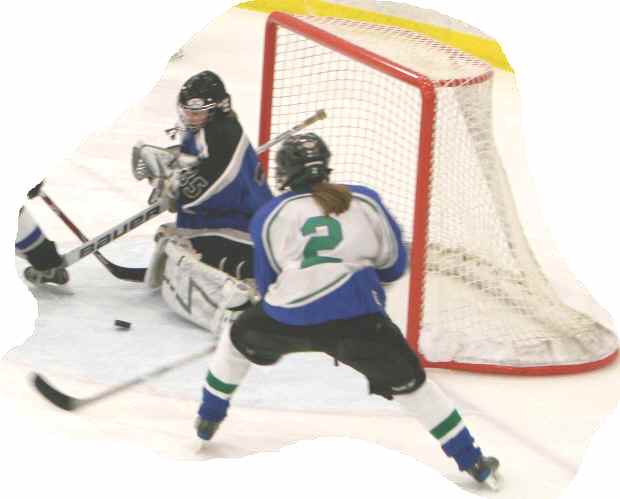| To upload your scoresheets to the
RinkWriter®
web site (optional)...
Contact RinkWriter®
for a:
|
|
| To Upload a scoresheet, you must print/save your scoresheet as a
PDF file. It is recommended that you save it to a
"Scoresheets" folder on your desktop. This folder
will become your default folder.
|
| PDF Name
|
|
The required PDF name:
- "Open" the link
for your scoresheet on the Internet.
- When the link opens, a URL (address) should appear.
- Your scoresheet's PDF name should
appear within the
URL.
- www.rinkwriter.com/stma/riverhawks_12_12_11.pdf
- In this URL link, the scoresheet name is
"riverhawks_12_12_11"
|
| After printing/saving your scoresheet as a PDF file:
|
- Open the RinkWriter®
web site
- Click on the Upload a
Scoresheet link
- Enter your username
- Enter your password
- Browse to find the scoresheet
(In your desktop "Scoresheets" folder?)
- Select your scoresheet
- Click on the Upload
scoresheet button
- A message should appear...
indicating that your scoresheet has been successfully uploaded.
|
|
Remembering how to create PDF Names:
- team name or tournament name
(all lower case)
- year
13 for 2013 (always 2 digits)
- month 12 for December, 01 for January,
02 for February, etc. (always 2 digits)
- day 01
for the 1st day of the month, 02 for the 2nd, 14 for the 14th,
etc. (always 2 digits)
- no spaces allowed
- all parts must be separated by the
_
symbol
- for tournaments, you will use a game
number. g1, g2, g3, etc. (all lower case)
|
| Sample PDF names: |
- cathedral_13_02_19
- tech_13_11_15
- cic_14_g1
- girls6aa_13_02_14_g2
- stad_13_g5
- willmargirls_13_12_17
|
|
|
|
|